E-Learning Guide: Moodle Wiki
A wiki is a type of collaboratively-authored website and can be a powerful tool for both reflective and collaborative learning activities. They enable the collaborative development of online documents without prior knowledge of HTML or web development techniques, with old versions of each page retained automatically so that they can be viewed (and restored if required) by checking the page history.
- Type the name of your page inside double brackets. (top image in screenshot below) You can preview it by clicking the “preview” button towards the bottom of the screen.
- Press the “save” button.
- Now click the link in italics for one of the pages (bottom image in screenshot below) and you will be prompted to create it in the same way you create the first page:

Depending on the type of the wiki, there are several ways to edit your page. But don’t worry: The best thing of a wiki is, that nothing is lost. The old version will be there – and if someone changes your version of the page – your version will also be there. The options for editing, commenting viewing history, map and files may all be accessed from tabs at the top (in screenshot below):

- The View tab allows users to display and view the wiki page.
- The Edit tab users to edit the wiki page.
- The Comments tab allows users to see and add comments about the wiki – providing comments are enabled on the site.
- The History tab allows users to see what has been altered in the wiki. Compare edits by clicking the “Compare Selected” button. Click the “Restore” button of the version you wish to restore if the latest edit is unsuitable.
- The Map tab allows users to view areas of the wiki such as a list of pages, updated or orphaned pages etc. (Orphaned pages are pages not linked to anywhere.) To select what you want to see, click the Map menu dropdown box.
- The Files tab allows users to access any files which have been added to the wiki.Only the teacher role can by default add and manage files to the Files tab, but you can allow students to add and manage them with a permissions override (!Please contact an appropriate person for this change!)
- The Administration tab is available to editing teachers in the course to delete page versions or selected pages. Clicking the “list all” button will list available pages to delete. The first page of the wiki cannot be deleted.
You may notice on the right side of a wiki, there is an area to select a group, if you’ve set one up for your course.
There are two types of groups: Visible and Separate
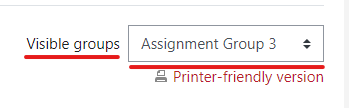
Visible Groups means students will be able to see other groups, their wikis (they won’t be able to edit those unless they’re a member of said group) and their members.

Separate Groups means students will only be able to see their own group, its members and their wiki.
As the lecturer, you can see all of them, regardless of type.
Teachers and other users with the mod/wiki:managewiki capability can delete any page or page version, with the exception of the first page, via the Administration tab.
Yes! Other than booking training sessions and brainstorm meetings with TELC, here are some ideas:
Group lecture notes
Creating a wiki for group lecture notes after a lecture gives students a chance to combine all their notes. Those that missed information can get it from their peers. The group can also decide what information is critical and give it proper emphasis. Group lecture notes could be done with the entire class, if it is small enough, or with small working groups. Groups can also compare notes for further discussion and refinement.
Group Project management
A teacher assigning a group project can give students a place to work by creating a wiki with the group mode enabled. This will give each group their own space to record research, to develop outlines and to create the final product.
Brainstorming
Brainstorming is a non-judgmental group creative process in which group members are encouraged to give voice to any ideas they personally consider relevant to the group exercise. In a face-to-face meeting, a brainstorming facilitator will usually stand in front of a big piece of paper and elicit ideas from the participants in the room. A teacher can create an online version of this process by setting up a wiki for the entire class or for smaller student groups and asking people to submit ideas around a brainstorming topic. People can add ideas as they occur and link to other pages for elaboration.
Contribute to other wikis
A teacher might assign his or her class the task of contributing to Wikipedia, Wikiversity, or to another wiki on the Web, on any class topic, perhaps by assigning students to groups (or making it a class project if the class is small enough and the topic broad enough) and challenging them to collaboratively create an article they would feel confident posting to a public-information space. Students will use the course wiki to create drafts of the article they will eventually publish to the community at the end of the semester.
Collaborative story-telling
Younger students could be encourage to work together on a wiki to build up a story -each adding a sentence following on from the previous contribution.
TELC Resources on Wikis:
- Moodle Advanced Course 2 Training Session – Skip to 1:29:52 for the Wiki part.







